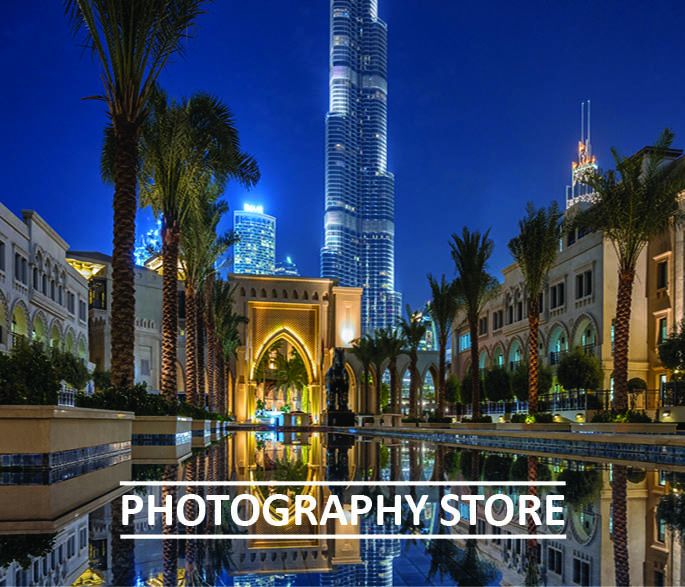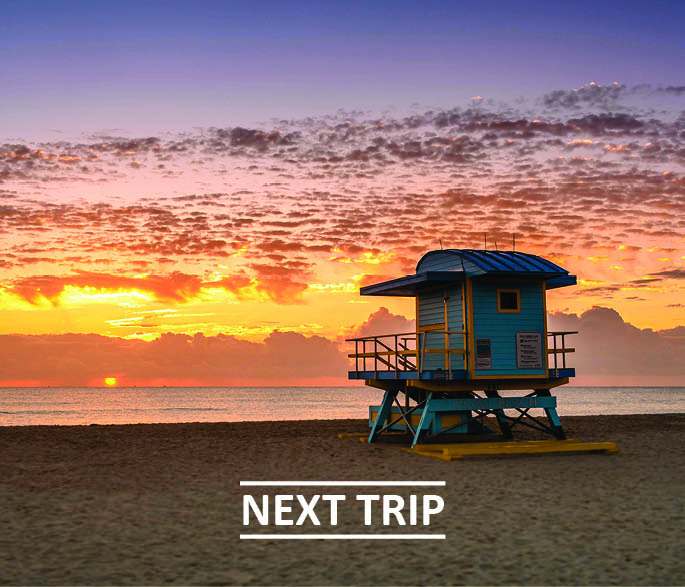Obviously, I am not allowed to travel anymore, and I started looking around my home to make some nice photos. To be honest, I did not know that there are so many nice photography locations close to my apartment!
About 10 minutes walking from my place, there is a bog wood with a huge field behind it. There are no electric power lines or any other devices that may interfere the transmission of the RC and the quadcopter. It is a perfect place to increase the skills of piloting a quadcopter!
I started the quadcopter and brought it to the air. I fly to the left and right to see if everything is the way it is supposed to be. All systems seemed to be a good to GO. After like 1 minute of flying, the screen on my mobile device froze and I got a warning that I have a stick error. I lost control over the aircraft – the quadcopter tried to land itself on the same spot where I lifted off. Unfortunately, the copter could not land due to uneven pavement… I decided to grab the quadcopter from underneath and turn it around; I have done this many times before! The quadcopter is supposed to turn off when doing this – but it did not!

I held now my aircraft in my hand and the rotors were still turning with full throttle! I was afraid to let it go and did not really know what to do! So, I tried to remove the battery with my thumb and obviously my index finger…
I was unable to remove the battery but a few seconds after I cut myself, the quadcopter turned off!
But it was worse it! Look at the beautiful photo I made when flying! It was the only photo I took during this flight. It was actually a pano with 9 photos and I stitched together in Adobe Lightroom.

Quadcopter Tip: Go Panoramic
I love the Panoramic mode on my quadcopter! My quadcopter (a Mavic 2) brings enhanced functions to take photos such as the automatic recording of panoramic photos. The cool thing is that the quadcopter takes all the photos by itself.
to create the pano photo, I usually use Adobe Lightroom – simply select all 9 photos inside Lightroom and press [CTRL+G] on a PC respectively [COMMAND+G] on an Apple computer.